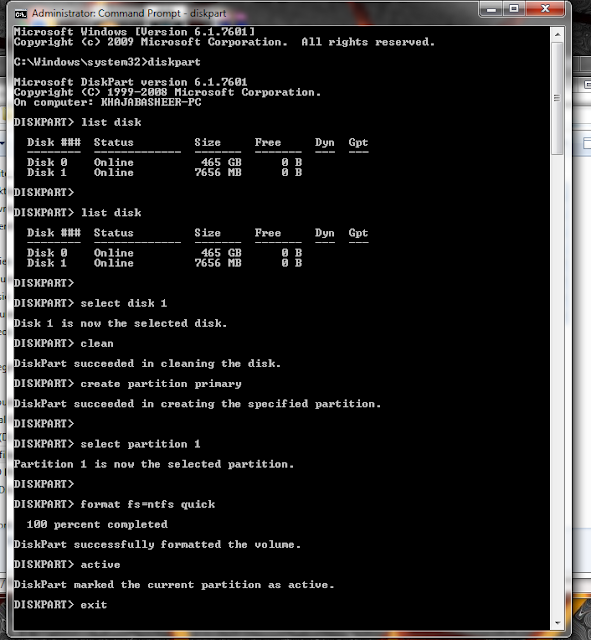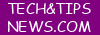also read
How to Create a Bootable USB Pen Drive on Windows 11, 10, 8, and 7? without RufusHow to Create a Bootable USB Pen Drive on Windows 11, 10, 8, 7? with cmdWINDOWS OS USB BOOTABLE SCRIPT
Hello Friends today I will share with you How to Create a Bootable USB Pen Drive on Windows 11, 10, 8, 7? without Rufus using WINDOWS OS USB BOOTABLE SCRIPT
First, insert USB pen drive (minimum 8 gb to 16 gb better)
Step 1. Open Command Prompt windows: or power shell click the “Start” button, or windows button input “cmd” in the Search box and press “Enter”. Right-click the “Command Prompt” icon and click “Run as administrator”.
Step 2. In the pop-out Command Prompt window, type diskpart and press “Enter” to launch the Diskpart utility. Inside the black window, input the following commands in turn and press “Enter” after each one.
type list disk and press enter
type select disk # (replace # to your USB pen drive value like 1)
don't select your hard disk value
then you lost your hard disk file
type clean and press enter
type create partition primary and press enter
type select partition 1 and press enter
type format fs=ntfs quick and press enter (if you plan to create UEFI bootable USB using Diskpart, type “format fs=fat32 quick” instead to format it into FAT32 file system)
(wait 100%) to complete
type active and press enter
type exit and press enter
now close the cmd
now extract the Windows iso file to pendrive with this 7zip tool
copy all files from iso file
watch a video tutorial here